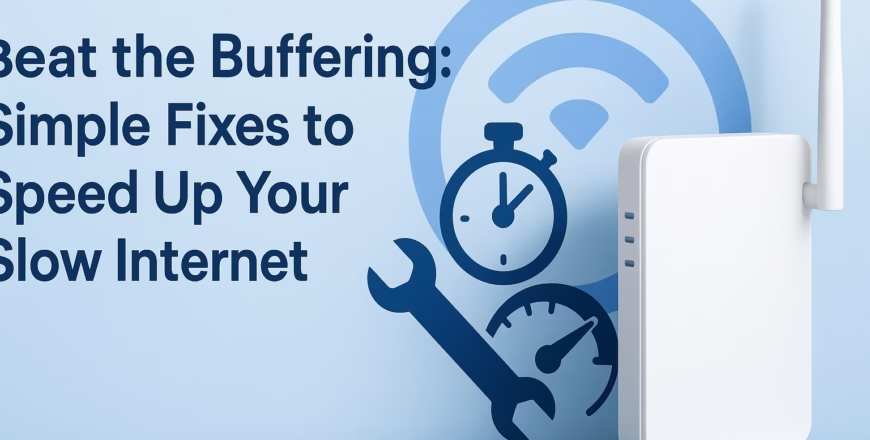
Beat the Buffering: Simple Fixes to Speed Up Your Slow Internet
You’ve just settled in to stream your favorite show when—bam—buffering strikes. Or maybe your online meeting freezes mid-sentence right when it matters most. If you’ve ever shouted “Why is my internet so slow?” at your router, you’re not alone. The good news? You don’t need to be a tech wizard to fix it. This guide will show you simple, step-by-step ways to speed up your slow internet and finally beat the buffering blues.
Why Does Internet Slow Down?
Before fixing your slow connection, it helps to understand what causes it. Internet speed issues can come from all sorts of sources—some inside your home, others outside.
- WiFi interference: Other devices like microwaves, baby monitors, or even your neighbor’s network can mess with your signal.
- Old hardware: Routers and modems wear out or become outdated, limiting your speed.
- Too many connected devices: Phones, TVs, smart home gadgets—all share the same bandwidth.
- Background apps: Cloud backups, downloads, or automatic updates running silently can devour your data.
- ISP throttling or congestion: Sometimes your service slows during peak hours due to heavy local usage.
Check Your Internet Speed First
The first step to solving any problem is diagnosis. You can measure your true speeds using tools shared by online communities like Reddit’s r/techsupport or tutorials on YouTube. Speed tests help you compare your actual performance to what your plan promises.
- Run the test multiple times at different hours to spot slowdowns.
- Test with both wired (Ethernet) and wireless connections.
- Disconnect other devices during testing for accuracy.
Interpreting Speed Results
| Type of Internet Use | Recommended Speed (Download) |
|---|---|
| Basic browsing / email | 1–5 Mbps |
| HD streaming | 5–10 Mbps |
| 4K streaming or gaming | 20–50 Mbps |
| Video conferencing | 10+ Mbps |
Quick Fixes: Easy Wins for Faster Internet
1. Restart Your Router and Modem
It might sound cliché, but rebooting your equipment clears temporary issues. Simply unplug the power, wait 30 seconds, then plug it back in. This refresh can resolve connection drops and speed inconsistencies.
2. Move Closer to the Router
Walls and furniture weaken WiFi signals. If your device is far from the router, move closer or reposition the router in a central, elevated location.
3. Limit Devices and Background Apps
- Pause smart TVs or consoles not in use.
- Close cloud backup programs during heavy streaming.
- Check device settings for automatic updates running in the background.
4. Change Your WiFi Channel
Most routers default to crowded channels. You can manually switch to a less busy channel via your router settings. Guides on Reddit’s WiFi community provide step-by-step instructions for most devices.
5. Update Firmware and Device Drivers
Like software updates on your phone, router firmware updates improve performance and patch security flaws. Check your router manufacturer’s interface for updates every few months.
Boosting WiFi Coverage
1. Reposition Your Router
A poor location could choke your WiFi. Place your router in an open area, away from thick walls or metal objects. Avoid hiding it behind furniture or inside cabinets.
2. Extend the Signal
If you live in a multi-story or large home, one router may not cut it. Consider:
- WiFi range extenders to boost signal to dead spots.
- Mesh networks for consistent coverage across rooms.
- Powerline adapters that use electrical wiring to transmit data.
3. Use the 5GHz Band
Modern routers often broadcast two signals: 2.4GHz (longer range, slower) and 5GHz (shorter range, faster). Switch to 5GHz if your device supports it for lower interference and faster performance.
Optimize Your Network Settings
1. Change DNS Servers
DNS (Domain Name System) translates web addresses into IP addresses. Slow or unreliable servers delay page loading. You can change DNS settings on your device or router to faster, free alternatives shared by tech communities on Reddit or discussed in countless YouTube tutorials.
2. Check for Malware and Bandwidth Hogs
Some malicious software or hidden programs use your connection without you knowing. Use reliable antivirus software to scan your devices regularly. Also, shut down apps consuming unnecessary bandwidth like cloud syncs or torrent clients.
3. Use Ethernet for Critical Tasks
A wired Ethernet connection offers the most stability and speed. If you work from home or game online, plugging in directly ensures minimal latency.
Advanced Tips to Maximize Speed
1. Adjust QoS (Quality of Service)
Most routers have a QoS setting, allowing you to prioritize certain devices or activities—like video calls over downloads. This ensures your Zoom meeting stays smooth even if someone else is streaming.
2. Control Network Access
Your WiFi password is your first line of defense. Regularly update it to prevent unwanted users. Also, check your router’s admin panel for a list of connected devices—you might be surprised who’s using your bandwidth.
3. Consider a Routine Maintenance Schedule
Just like cleaning your home, your network benefits from maintenance. Every few weeks:
- Restart your router and modem.
- Update firmware.
- Check cables for wear or damage.
- Review connected devices and remove old ones.
How Environment Affects Your WiFi Signal
WiFi signals weaken as they travel through space and materials. Certain building materials block or absorb more signal than others:
| Material | WiFi Signal Impact |
|---|---|
| Wood | Minor interference |
| Glass | Moderate interference |
| Concrete | Major interference |
| Metal | Severe blockage |
Knowing your home’s layout helps you spot why one room might get great speeds while another struggles.
Testing in the Real World
After making changes, it’s time to test. Try these real-world checks:
- Stream a video on YouTube—does it load instantly now?
- Join a video call on Facebook and see if the connection stays stable.
- Run multiple speed tests and compare the averages.
Community-Driven Troubleshooting
Sometimes, no single fix works. In that case, communities like r/HomeNetworking and Quora can be invaluable. You can find user-tested solutions for different routers, modems, and setup types, often with easy-to-follow walkthroughs.
Signs You Might Need New Equipment
- Your router is more than 4–5 years old.
- Firmware updates are no longer available for your device.
- You frequently lose connection even at close range.
- Friends with similar service speeds get faster results.
Replacing outdated gear often pays off with better performance and features like dual-band connections or mesh compatibility.
How Household Devices Compete for Bandwidth
Modern homes are loaded with connected tech. Understanding how bandwidth gets shared helps you prioritize:
- Smart TVs streaming 4K video can consume massive bandwidth.
- Gaming consoles download large updates in the background.
- Smart home cameras may upload constant footage to the cloud.
- Phones sync photos and updates automatically.
Pause heavy tasks or schedule them during off-peak hours—like late at night—to free bandwidth during critical moments.
Check for External Factors
Even when everything inside your home looks fine, your local area can affect your internet speed. Construction, local network issues, or extreme weather can impact connections. You can check local community updates on Facebook neighborhood groups to see if others are experiencing similar slowdowns.
Final Thoughts on Beating the Buffering
Beating buffering doesn’t have to mean buying expensive gear or switching providers. Many slow internet problems can be fixed by making small changes—like optimizing placement, managing connected devices, or updating firmware. By following these steps and making periodic checks, your internet will feel faster, smoother, and more reliable for everything you do online.
Stay connected, stay informed, and remember—sometimes, the simplest fixes make the biggest difference.



