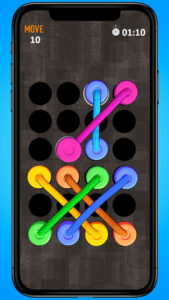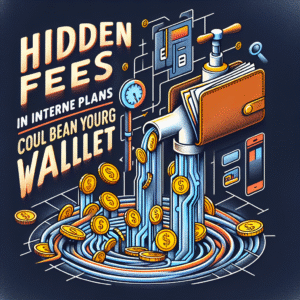When it comes to enjoying smooth video calls, competitive online gaming, or seamless streaming, nothing ruins the experience faster than lag. That dreaded pause, buffering circle, or delay response — it all comes down to one thing: internet latency. Understanding and mastering latency isn’t just for tech experts; anyone can improve their connection with a few strategic tweaks.
In this guide, we’ll walk you through how to reduce internet latency with easy, proven steps. Let’s unlock a faster, smoother online experience — whether you’re working, learning, or gaming from home.
What Is Internet Latency?
Before you can reduce latency, it’s important to understand what it actually is. In simple terms, latency is the time it takes for data to travel from your device to a server and back. It’s measured in milliseconds (ms), and the lower it is, the better.
| Latency Range | Experience |
|---|---|
| 0–50 ms | Excellent — ideal for gaming and streaming |
| 50–100 ms | Good — most users won’t notice delay |
| 100–200 ms | Average — minor delays may appear |
| 200+ ms | Poor — noticeable lag and buffering |
The goal is simple: keep that latency number as low as possible.
Why Latency Happens
There’s no single cause of latency — it’s the result of several contributing factors:
- Distance to server: Data travels farther when connecting to a distant server.
- Network congestion: Too many users online at once can slow everyone down.
- Hardware limitations: Old routers, cables, or modems can create bottlenecks.
- Wi-Fi interference: Walls, appliances, and other devices can weaken signals.
- Routing paths: Sometimes, your data takes a longer route to its destination.
How to Check Your Latency
Before fixing anything, measure your latency. The easiest way is to run an internet speed test using reputable platforms. These tools show ping (latency), download, and upload speeds. You can also test latency directly through your command prompt using the ping command.
For example:
ping google.com
This sends packets to Google’s servers and shows how long the round trip takes.
Proven Tips to Reduce Internet Latency
1. Use a Wired Connection
Wi-Fi may be convenient, but it’s also prone to interference. Connecting your device directly to your router with an Ethernet cable provides a stable, direct connection with minimal delay. This is particularly important for gamers and remote professionals.
2. Optimize Your Wi-Fi Signal
If you must use Wi-Fi, make sure your router is positioned optimally:
- Place it in a central, open area.
- Keep it elevated (not on the floor).
- Avoid placing it near walls, microwaves, or cordless phones.
- Use the 5GHz band for higher speeds if your device supports it.
If you live in a large home, consider adding a mesh Wi-Fi system to extend coverage. You can find community guides and discussions about mesh setups on Reddit.
3. Close Background Apps and Devices
Streaming videos, downloading files, or even syncing cloud storage in the background can hog bandwidth. Close unnecessary applications and pause downloads when gaming or video calling. Also, check if other devices on your network are consuming data — smart TVs, security cameras, and even idle tablets can add load.
4. Update Your Router Firmware
Router manufacturers release updates to improve performance and security. Regularly updating your firmware ensures optimal routing efficiency. You can search for your router’s model on YouTube to find easy video tutorials on how to perform firmware updates safely.
5. Reduce Network Congestion
If multiple users in your home are streaming or gaming simultaneously, latency can skyrocket. Here are a few strategies to mitigate congestion:
- Schedule large downloads or updates for off-peak times.
- Enable Quality of Service (QoS) on your router to prioritize gaming or work devices.
- Encourage bandwidth-heavy users to lower streaming quality temporarily.
6. Choose the Right DNS Provider
The Domain Name System (DNS) translates website names into IP addresses. Choosing a fast, reliable DNS can shave milliseconds off every request. Popular options include DNS services from Cloudflare and Google Public DNS. Try different ones and test which performs best for your location.
7. Keep Hardware Up-to-Date
Old routers and cables can throttle your speeds without you realizing it. Modern routers feature advanced antennas, beamforming, and better QoS settings for latency management. Look for models that support Wi-Fi 6 technology for faster and more efficient performance.
8. Measure Latency to Different Servers
Sometimes, latency issues aren’t your fault. If you’re connecting to a distant game or streaming server, your data may travel thousands of miles. Choose servers geographically closer to you when possible. For example, most online games and VPNs allow you to select preferred regions manually.
9. Turn Off VPNs When Not Needed
VPNs (Virtual Private Networks) route your traffic through additional servers, which can increase latency. While they’re great for privacy, disable them when low latency is more important — such as during gaming or real-time communication.
10. Upgrade Your Internet Plan
Sometimes, even after optimizing settings, your connection simply isn’t fast enough. If your plan has low bandwidth, performance may suffer during peak usage. Research local providers, look for plans that suit your data habits, and check for low-latency fiber options. Many users share local ISP reviews on Yelp and Reddit.
Bonus Tips for Gamers
Gamers, in particular, are sensitive to latency or “ping.” A few gamer-specific tweaks can significantly improve your connection:
- Always use Ethernet instead of Wi-Fi for consoles and PCs.
- Disable automatic updates or cloud backups during gameplay.
- Enable “Game Mode” on compatible routers to prioritize traffic.
- Join servers closest to your physical location.
- Check community feedback on groups like Facebook gaming pages for regional tips.
Understand Your Router’s QoS Settings
Quality of Service (QoS) settings let you prioritize certain devices or applications. This ensures activities like video calls or gaming get bandwidth preference over background tasks. Modern routers have simplified QoS interfaces, making this adjustment easy even for beginners.
How to Set Up QoS
- Access your router’s admin panel (usually found on a sticker under your router).
- Locate QoS or “Traffic Management.”
- Assign your main device or application to “High Priority.”
- Save and reboot your router.
If configured properly, your router will dynamically allocate better resources where they matter most.
Stay Alert for Malware and System Issues
Hidden malware or background processes can consume bandwidth. Regularly run antivirus scans and monitor your network usage. Windows, macOS, and most modern routers provide built-in network usage tools to help you spot suspicious activity.
Advanced Step: Adjust MTU Settings
The Maximum Transmission Unit (MTU) defines how much data your device sends in a single packet. Incorrect MTU settings can cause delays. While most users are fine with defaults, tweaking them can help advanced users fine-tune latency. Just be sure to research your setup — you can find step-by-step discussions on Quora and tech forums.
Why Latency Matters More Than Speed
People often chase high-speed numbers like 500 Mbps or 1 Gbps, but latency may actually have a greater impact on day-to-day experience. You can stream videos even at moderate speeds, but poor latency makes fast connections feel slow. Communication-heavy activities like gaming, calling, or remote work depend on minimal delay to remain responsive.
Environmental and Household Factors
Even simple details around your home play a role in latency:
- Microwave ovens: They operate on the same 2.4GHz frequency as many Wi-Fi routers.
- Baby monitors or wireless cameras: Can cause electromagnetic interference.
- Thick walls or floors: May weaken wireless signals significantly.
Try repositioning your router and keeping wireless electronics separated. For visual guidance on router placement and interference reduction, community creators often share tutorials on YouTube.
Monitor and Maintain Regularly
Once you’ve optimized your network, periodic checkups ensure consistent performance. Test latency monthly, restart your modem and router weekly, and clean your hardware to prevent overheating. Latency management is an ongoing process — small habits lead to long-term stability.
Summary: Your Path to Faster, Lag-Free Internet
Reducing internet latency is all about minimizing unnecessary delays between your device and the destination server. With the right blend of hardware upgrades, smart positioning, and configuration, you can make lag and buffering a thing of the past. Whether you’re a remote worker, streamer, or gamer, these simple adjustments keep your connection responsive and reliable.
Remember — mastering latency isn’t a one-time job. It’s about maintaining good network hygiene and staying mindful of how you use your connection. Once you’ve followed these proven tips, you’ll experience faster reactions, clearer calls, and smoother streams every day.
Written by admin
Content writer and tech enthusiast sharing insights on internet connectivity.