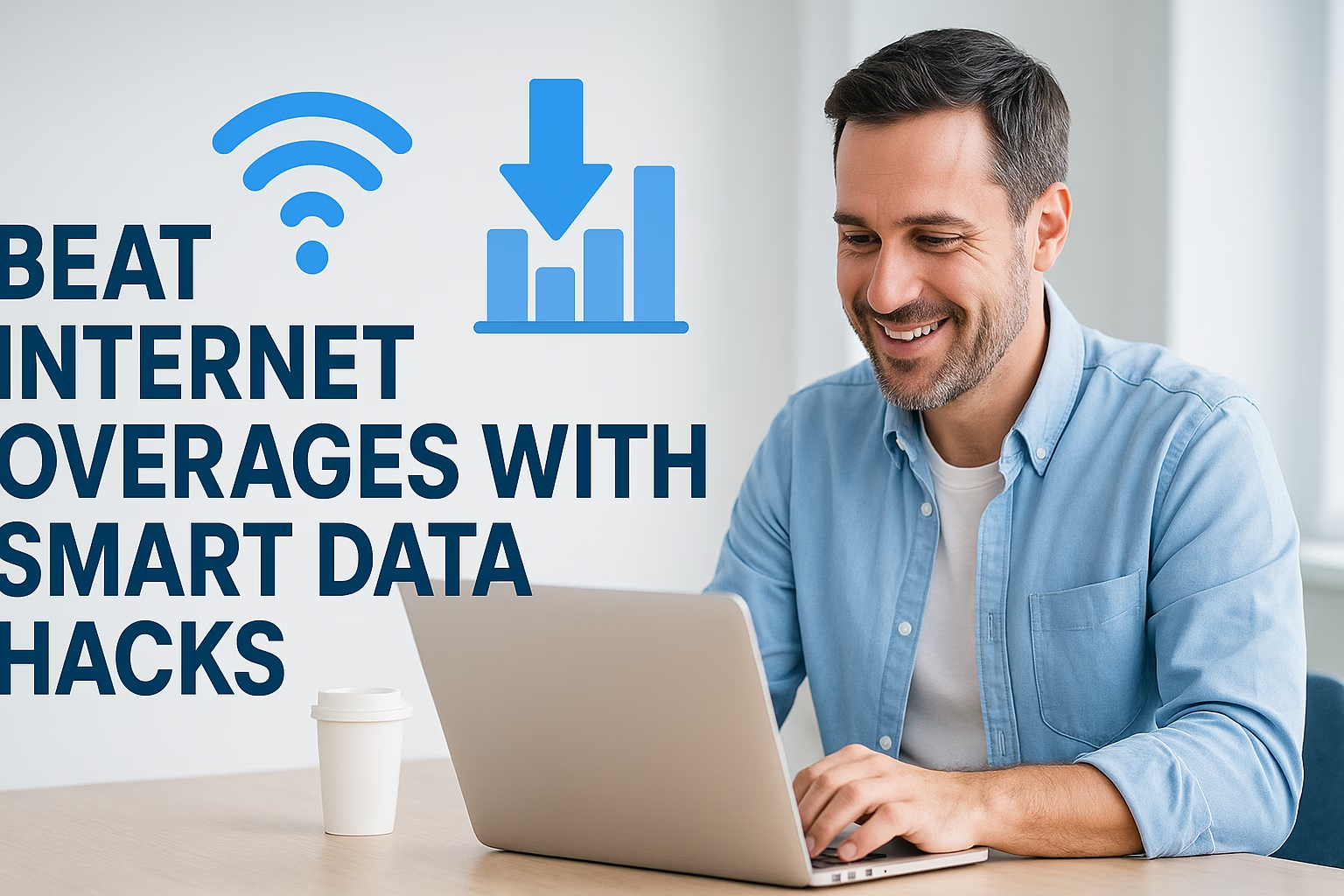
Ever gotten that dreaded notification saying you’re close to exceeding your data limit? If so, you’re not alone. Many people face this issue each month, especially with streaming, gaming, and smart devices consuming more bandwidth than ever before. Thankfully, there are practical ways to beat internet overages — and most of them don’t require upgrading your service or paying extra fees. This guide will show you how to monitor, manage, and minimize your data usage with a few smart hacks.
Understanding Internet Overages
Let’s start with the basics. An internet overage happens when you exceed the data cap set by your internet service provider (ISP). Some ISPs throttle your speed once you hit the limit, while others charge an additional fee for every GB you use beyond it. Either way, it’s frustrating — and avoidable.
Data is measured in gigabytes (GB). Activities like streaming HD video, downloading games, or syncing cloud backups can consume data quickly. Knowing how these activities add up is key to staying within your limit.
Common Data Hogs
- Streaming video on platforms like YouTube or Netflix
- Online gaming and software updates
- Video conferencing and live streaming
- Automatic app and system updates
- Cloud storage and backup syncing
Step 1: Monitor Your Data Usage
You can’t control what you don’t measure. The first step to beating overages is to track how much data your devices actually use. Most routers today include built-in monitoring tools. For example, if you log into your router’s admin page, there’s often a “traffic statistics” or “data usage” tab showing each device’s consumption.
How to Track Data on Your Devices
- Windows: Go to Settings → Network & Internet → Data usage.
- macOS: Use the Activity Monitor under the Network tab.
- Android: Navigate to Settings → Network & Internet → Data Usage.
- iOS: Under Settings → Cellular, see which apps use the most data.
For router-specific data tracking, you can also search tutorials on YouTube or discussions on Reddit about your router model.
Step 2: Reduce Background Data Usage
Many devices consume data even when you’re not using them. From automatic updates to cloud syncs, background processes can silently eat away at your data allowance.
Turn Off Background Syncs
Disable automatic updates for apps and operating systems. You can schedule these updates for when you’re connected to unlimited Wi-Fi networks, such as at a public hotspot. Also, turn off automatic cloud syncing on devices that don’t need it—like your old tablet or backup phone.
Use Browser Data Saver Modes
Modern browsers like Chrome and Opera have built-in data saving features that compress web pages before they load. You can also restrict video autoplay in your browser settings.
Step 3: Stream Smarter
Streaming video is one of the biggest data drains. Watching videos in 4K consumes nearly four times as much data as standard HD. But you can still enjoy your favorite shows without burning through your cap.
Optimize Streaming Quality
- Set all your accounts (YouTube, Netflix, Hulu, etc.) to Auto or Data Saver mode.
- Use the “Download for offline viewing” feature instead of streaming repeatedly.
- Lower playback resolution on smaller screens—your phone doesn’t need 4K.
Many users share their favorite streaming hacks on platforms like Quora and Reddit, where you can find community-tested tricks to save data without sacrificing quality.
Step 4: Manage Smart Devices
Smart home devices are convenient, but they also constantly communicate with the internet — sometimes unnecessarily. Cameras, assistants, lights, and thermostats all add to your total usage.
Smart Home Data Hacks
- Disable continuous cloud recording on smart cameras. Instead, record motion events only.
- Turn off devices when not in use using smart plugs or timers.
- Use local network control instead of cloud sync where available.
To learn more about smart home data consumption, check community guides on Facebook groups dedicated to home automation or browsing threads on Reddit’s Home Automation subreddit.
Step 5: Use Offline Options Whenever Possible
Offline modes are a secret weapon in data management. Many apps offer downloadable or cached content you can access later without using data.
Offline-Friendly Apps and Tips
- Music: Use Spotify or YouTube Music’s offline download feature.
- Navigation: Download maps in advance using Google Maps’ offline mode.
- Reading: Save articles for later using apps like Pocket.
By planning your downloads ahead, you can use your home Wi-Fi for heavy lifting instead of your mobile network or capped connection.
Step 6: Schedule Your Data Usage
Time-based scheduling can help reduce unnecessary consumption. Many routers allow you to limit usage during certain hours. For instance, you can schedule your kids’ video streaming to end at bedtime, or restrict data-heavy devices to specific time windows.
Smart Scheduling Tools
- Router scheduling settings (check your admin dashboard).
- Parental control apps that limit device access hours.
- Automated plug timers for non-essential smart devices.
This strategy helps prevent data abuse during idle hours and gives you more predictable usage patterns.
Step 7: Learn from Data Reports
Many routers and devices can export data usage reports. By reviewing this information weekly or monthly, you can identify which devices consume the most and take targeted action.
Data Insight Examples
- Your smart TV uses 40% of total network bandwidth — lower its streaming quality.
- One game console uses spikes of data at 2 a.m. — likely auto-updates. Disable those.
- Cloud backups running daily — schedule them monthly instead.
If you want to set up these reports, community tutorials on Reddit and video demos on YouTube can walk you through it step-by-step.
Step 8: Use Shared Resources Wisely
If you share your Wi-Fi with family or roommates, your combined usage determines whether you’ll hit the data cap. Setting clear usage boundaries helps everyone stay mindful.
Household Data Management Tips
- Set a group policy for video resolution (SD or HD only).
- Rotate large downloads instead of running them simultaneously.
- Encourage everyone to use offline content during peak hours.
Step 9: Educate Your Household
Beating data overages is a team effort. Teach household members how streaming quality, cloud backups, or automatic app updates affect the data cap. Many times, people don’t realize the impact of a daily video call or overnight sync.
- Show how to enable low-data modes on their phones.
- Explain which activities are most data-hungry.
- Encourage downloading content over public Wi-Fi when possible.
Step 10: Secure Your Network
Finally, don’t forget network security. An unsecured Wi-Fi network could allow unauthorized users to consume your bandwidth. Always protect your router with a strong password, and update your firmware regularly.
Security Best Practices
- Use WPA3 encryption if supported by your router.
- Change default network credentials immediately.
- Monitor login devices and remove unauthorized users.
Advanced Tip: Use a Secondary Router or Hotspot
For those with multiple users or devices, consider adding a separate router for data-heavy tasks or a mobile hotspot for guest devices. This helps segment your network and stay organized with your usage.
Why Secondary Routers Help
- They isolate devices consuming extra bandwidth.
- They simplify traffic monitoring and control.
- They allow you to apply different data limits or schedules per device group.
If you’re not sure how to configure it, check video tutorials on YouTube or how-to discussions from tech enthusiasts on Reddit.
Final Thoughts
Beating internet overages doesn’t require cutting back on your favorite online activities — it’s all about being smarter with your data. By monitoring usage, reducing background tasks, optimizing streaming, and managing smart devices, you can stay within your limit every month.
The key is awareness. Once you start paying attention to where your data goes, you’ll find dozens of ways to save — without sacrificing speed or enjoyment.
So go ahead — take control of your connection, apply these hacks, and enjoy worry-free browsing every month with MyNeighborhoodWiFi.com!
Written by admin
Content writer and tech enthusiast sharing insights on internet connectivity.



